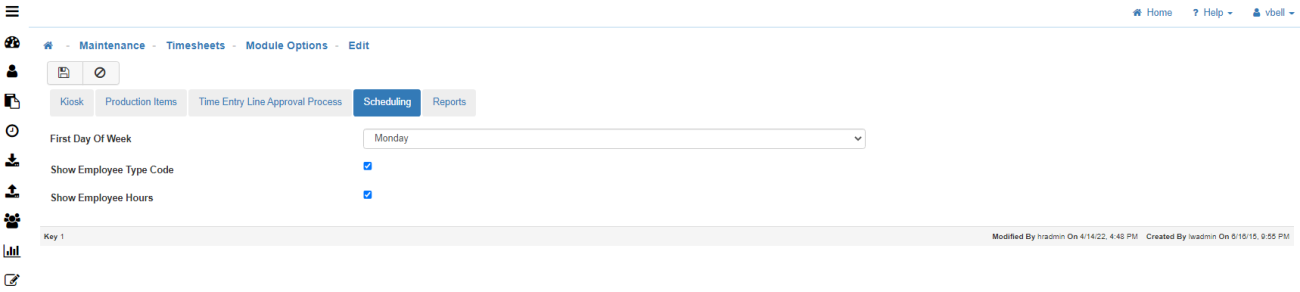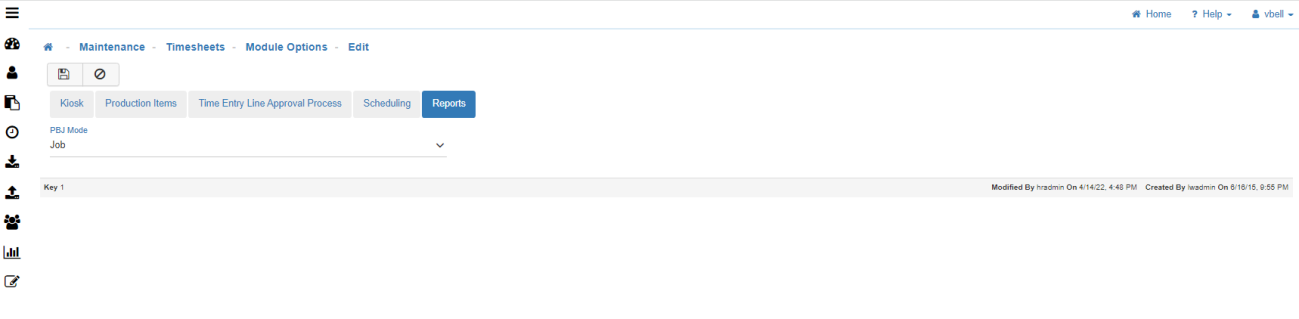Module Options
The Module Options Maintenance holds general system options for the Timesheet Module.
Understanding the Module Options
-
Kiosk Tab
-
Kiosk Base URL
Your systems Kiosk URL that is used to create each specific URL for all your LightWork Kiosks. -
Default Punch User Allow Kiosk Punching
When a Punch User is created the system will default to Allow Punching.
Note: This can be overridden by going to the Punch User Maintenance and turning off Allow Punching for the specific Punch User. -
Enable Personal Kiosk
A Personal Kiosk is created to allow Users to Punch In at their personal computer, instead of a communal location. -
Enable Employee Approval
Allows Employees to approve their Timesheets from the Kiosk. When an Employee Approves their Timesheet it will keep a record in the Approval log.
Note: When an Employee Approves their Timesheet it will adjust their Status on the first Approval. The system does keep a log of every time the Employee hits the Approval button, so that if any changes have been made to the Timesheet since the first approval, the Employee can Verify it and the system logs the acknowledgment. -
Use Timesheet Status
The Timesheet Status set here is the status the Timesheet will move to when the Employee hits the 'Approval' button. -
Enable Punch Password Change
Allows the Punch User to change the Password through the Kiosk. -
Enable Scheduling in Kiosk
Shows the Employees Schedule within the Kiosk. -
Enable Geo Tagging
Geo Tagging in LightWork is the process of adding geographical identification metadata to Punches captured within the system from Personal and Public Kiosks.
When enabled, Punches coming from GPS-capable devices where location permissions have been granted to LightWork will have accompanying LAT/LONG coordinates in the line item drop-down within a Timesheet. LightWork physical Timeclocks do not currently support GPS coordinates. This data usually consists of Latitude and Longitude coordinates, though depending on the device used this can also include Altitude, Accuracy Data, and Time Stamps.
If no coordinates are visible, there is a record of denied location access permissions that can be accessed when reviewing back-end data. Some other reasons why this could be occurring;-
User denies access when prompted for allowing LightWork to know your location as they Punch.
-
The permission was previously denied at one point and the browser is retaining that ‘Deny’ and isn’t re-asking each time (browser-stored Location Permission setting).
-
The User is punching using incognito mode in their browser.
-
The User is on a device that doesn’t support LAT/LONG coordinates.
Note: In regards to GPS information for Punches, once turned on, this functionality wouldn’t be available for Punches ‘going back’. In other words, Geo Tagging will only apply to Punches made after it has been activated. -
-
Punch User Group
This group works along side the Kiosk-related securables in Group Security to determine what a Punch User in your LightWork systems has access to and can interact with. Unlike a LightWork User (controlled from the User Maintenance), Punch Users do not have a Group Security role assigned at an individual level. One Group is designated as the 'Punch User Group' in the Timesheet Module Options and this group acts as the controller for what all Kiosk users have access to in your system. -
Append Timesheet Notes
-
Append Timesheet Notes Stamp Template
-
Production Items Tab
Enables Production Items and/or Custom Production Entry. -
Time Entry Line Approval Process Tab
This process allows Managers from multiple locations to Approve the Timesheet. -
Scheduling Tab
-
First Day of Week
Determines the start of the week for the Schedule module. -
Show Employee Type Code
-
Show Employee Hours
-
Reports Tab
-
PBJ Mode
-
Job
-
Organization Level
If this is chosen you will need to select an Organization Level.
-
-
Save
Once you are satisfied with your selections, click on 'Save'.
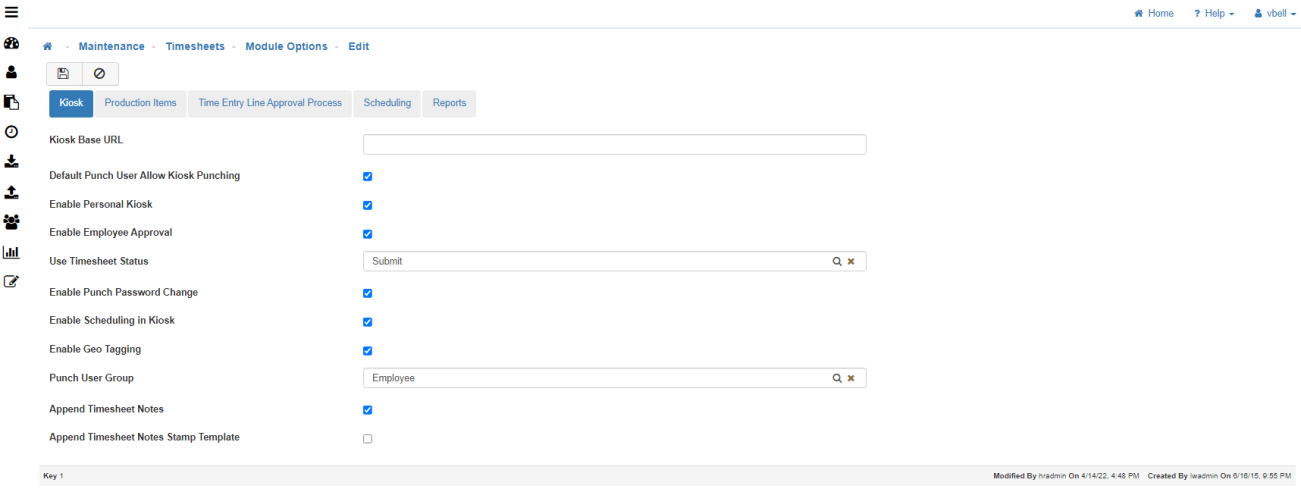
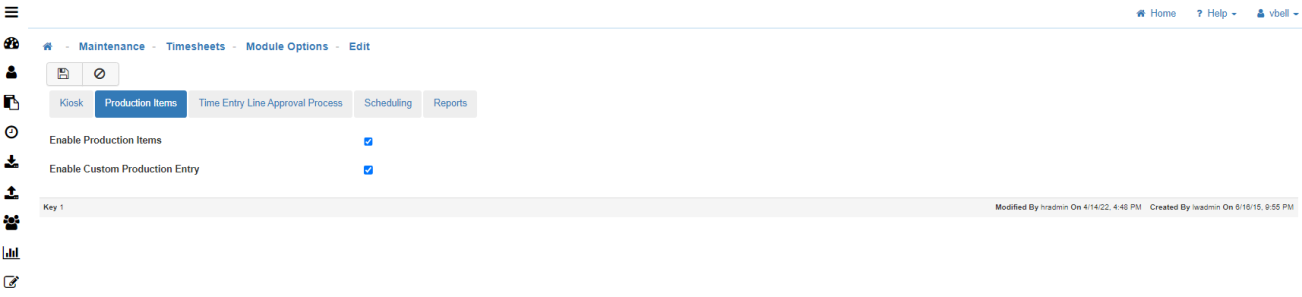
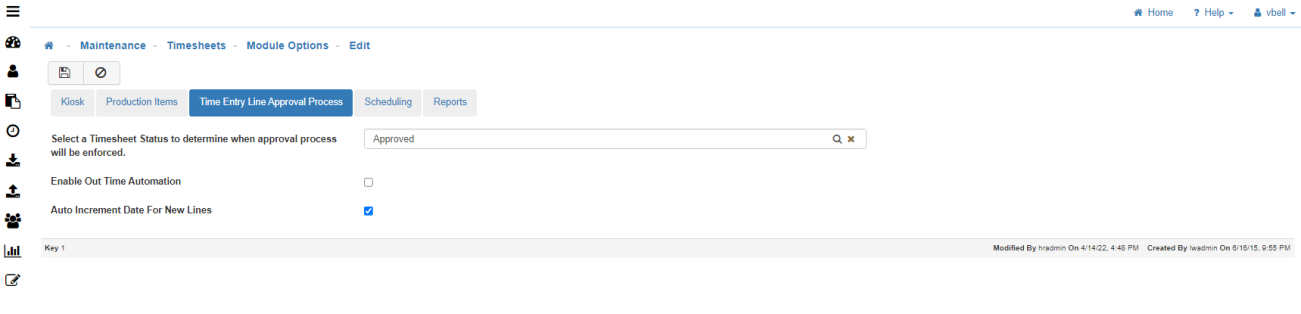
This is the first step to setting up the Time Entry Line Approval Process. Here you force the Time Entry Line Approval at a selected level.
Key Concept: Every Employee is linked to Organization Level(s). The Time Entry Line Approval Process uses these Organization Levels to establish which Manager(s) will need to Approve an Employee’s time. (I.e. if an Employee logged a Time Entry with an Organization Level different than their default Organization Level, then the Manager assigned to that different Organization Level must Approve the Time Entry before the Employee’s Primary Manager can Approve the whole Timesheet).
Note: In order for the Time Entry Line Approval to work you must use the Organization Level Filter when setting up Employee Users.